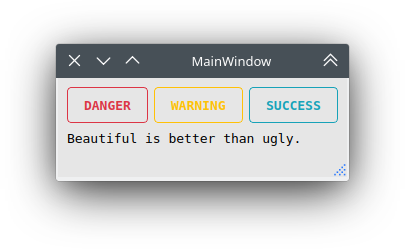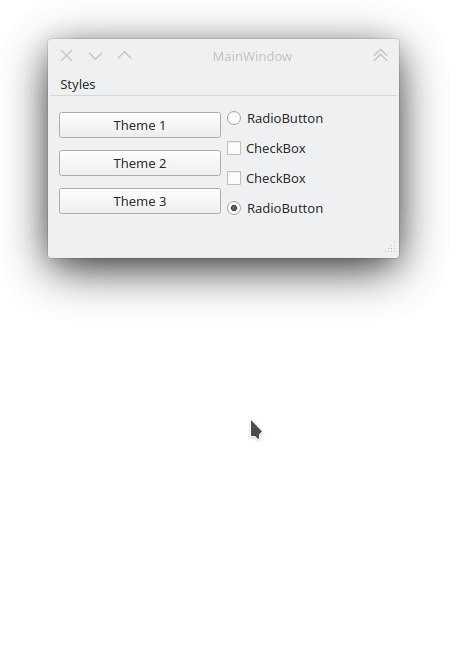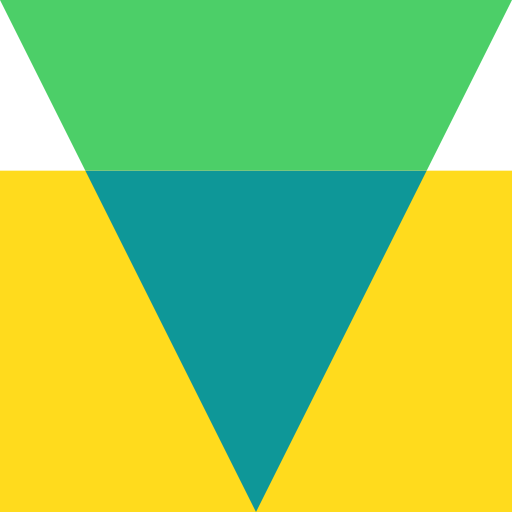Qt-Material¶
This is another stylesheet for PySide6, PySide2, PyQt5 and PyQt6, which looks like Material Design (close enough).
There is some custom dark themes: 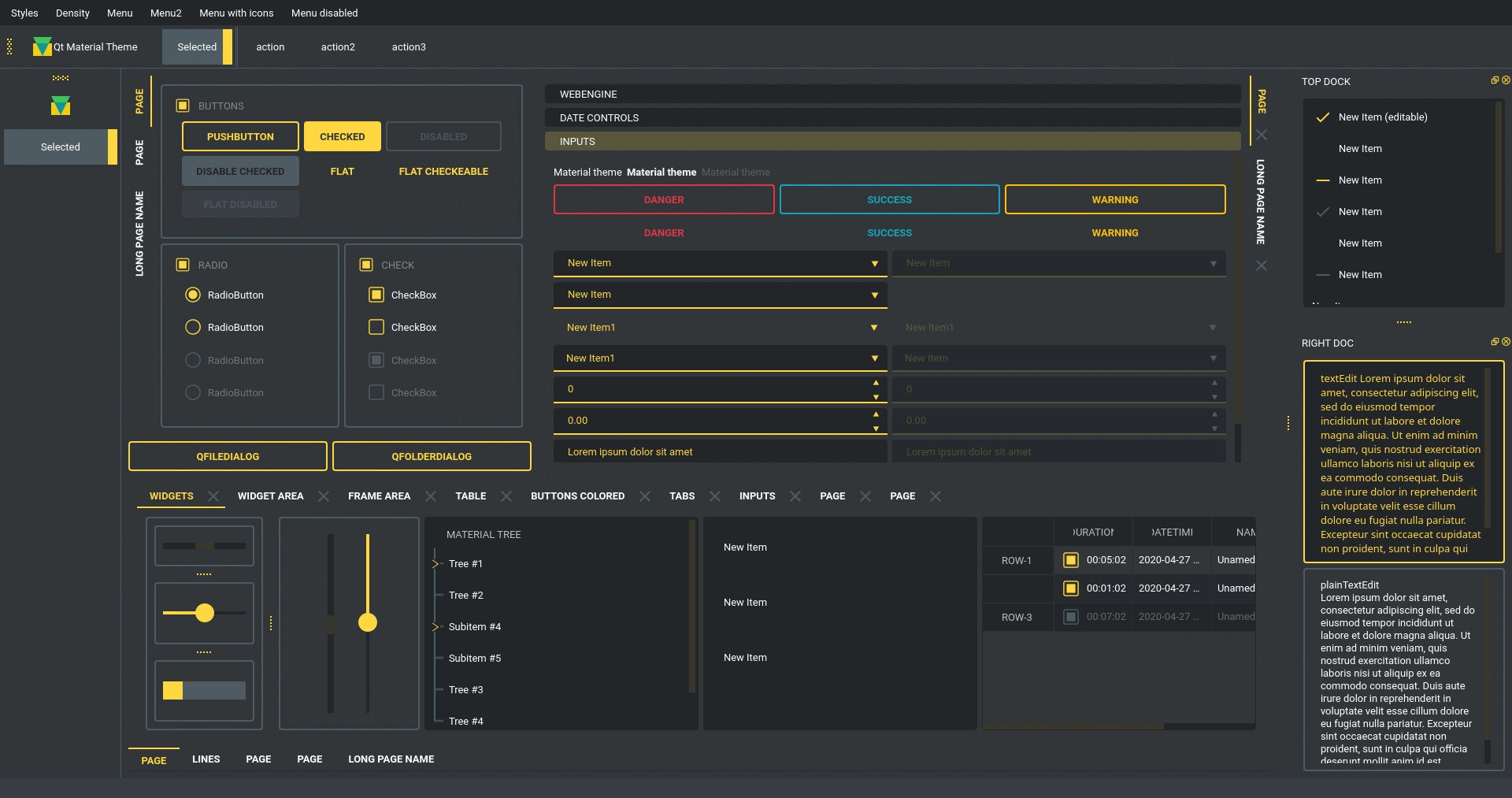 And light:
And light: 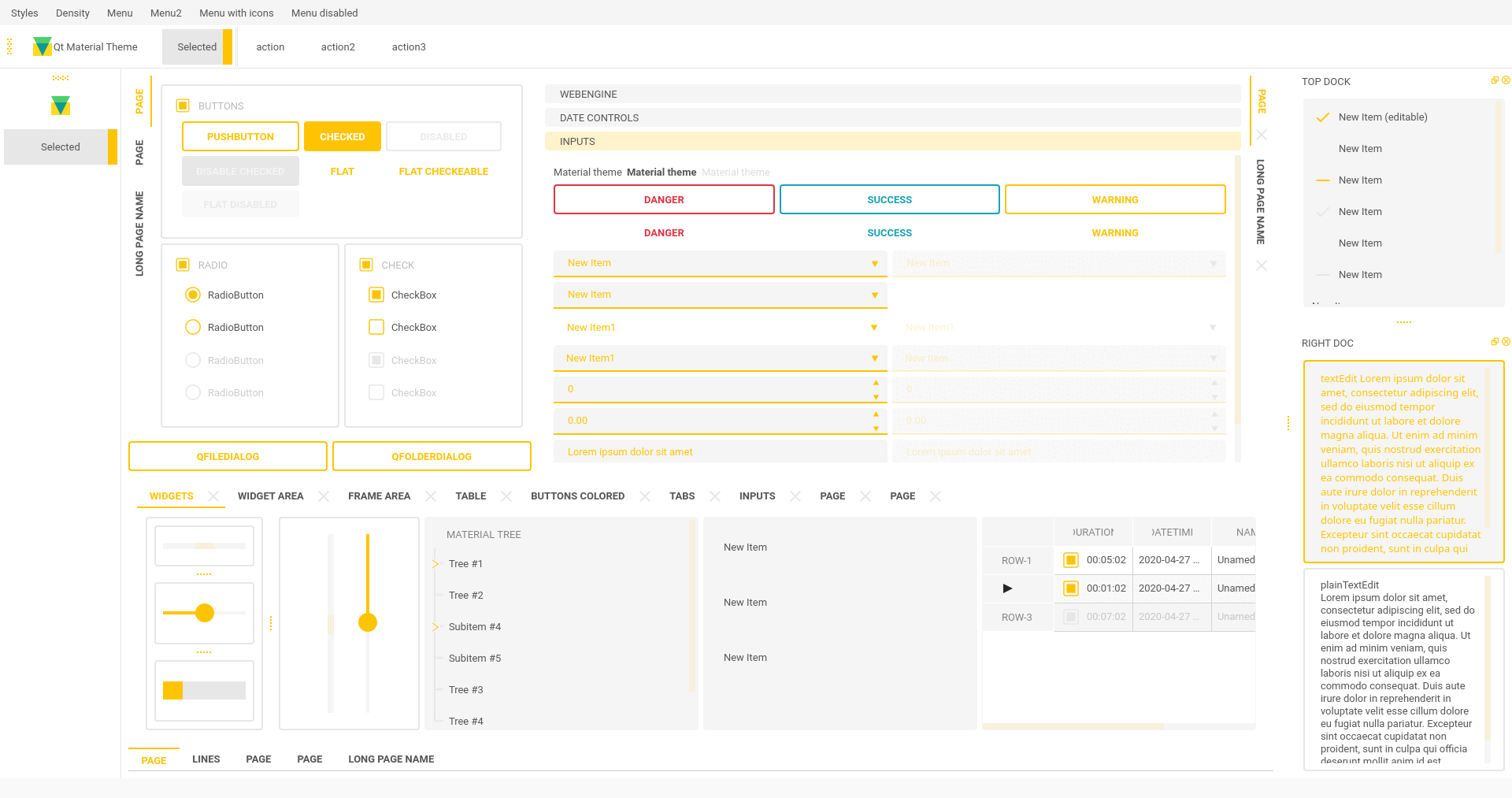
Install¶
pip install qt-material
Usage¶
import sys
from PySide6 import QtWidgets
# from PySide2 import QtWidgets
# from PyQt5 import QtWidgets
from qt_material import apply_stylesheet
# create the application and the main window
app = QtWidgets.QApplication(sys.argv)
window = QtWidgets.QMainWindow()
# setup stylesheet
apply_stylesheet(app, theme='dark_teal.xml')
# run
window.show()
app.exec_()
Themes¶
from qt_material import list_themes
list_themes()
WARNING:root:qt_material must be imported after PySide or PyQt!
['dark_amber.xml',
'dark_blue.xml',
'dark_cyan.xml',
'dark_lightgreen.xml',
'dark_pink.xml',
'dark_purple.xml',
'dark_red.xml',
'dark_teal.xml',
'dark_yellow.xml',
'light_amber.xml',
'light_blue.xml',
'light_cyan.xml',
'light_cyan_500.xml',
'light_lightgreen.xml',
'light_pink.xml',
'light_purple.xml',
'light_red.xml',
'light_teal.xml',
'light_yellow.xml']
Custom colors¶
Color Tool is the best way to
generate new themes, just choose colors and export as Android XML,
the theme file must look like:
<!--?xml version="1.0" encoding="UTF-8"?-->
<resources>
<color name="primaryColor">#00e5ff</color>
<color name="primaryLightColor">#6effff</color>
<color name="secondaryColor">#f5f5f5</color>
<color name="secondaryLightColor">#ffffff</color>
<color name="secondaryDarkColor">#e6e6e6</color>
<color name="primaryTextColor">#000000</color>
<color name="secondaryTextColor">#000000</color>
</resources>
Save it as my_theme.xml or similar and apply the style sheet from
Python.
apply_stylesheet(app, theme='dark_teal.xml')
Light themes¶
Light themes will need to add invert_secondary argument as True.
apply_stylesheet(app, theme='light_red.xml', invert_secondary=True)
Environ variables¶
There is a environ variables related to the current theme used, these variables are for consult purpose only.
Environ variable |
Description |
Example |
|---|---|---|
Q TMATERIAL_PRIMARYCOLOR |
Primary color |
#2979ff |
QTMATE RIAL_PRIMARYLIGHTCOLOR |
A bright version of the primary color |
#75a7ff |
QTM ATERIAL_SECONDARYCOLOR |
Secondary color |
#f5f5f5 |
QTMATERI AL_SECONDARYLIGHTCOLOR |
A bright version of the secondary color |
#ffffff |
QTMATER IAL_SECONDARYDARKCOLOR |
A dark version of the primary color |
#e6e6e6 |
QTMAT ERIAL_PRIMARYTEXTCOLOR |
Color for text over primary background |
#000000 |
QTMATER IAL_SECONDARYTEXTCOLOR |
Color for text over secondary background |
#000000 |
QTMATERIAL_THEME |
Name of theme used |
light _blue.xml |
Custom stylesheets¶
Custom changes can be performed by overwriting the stylesheets, for example:
QPushButton {{
color: {QTMATERIAL_SECONDARYCOLOR};
text-transform: none;
background-color: {QTMATERIAL_PRIMARYCOLOR};
}}
.big_button {{
height: 64px;
}}
Then, the current stylesheet can be extended just with:
apply_stylesheet(app, theme='light_blue.xml', css_file='custom.css')
The stylesheet can also be changed on runtime by:
stylesheet = app.styleSheet()
with open('custom.css') as file:
app.setStyleSheet(stylesheet + file.read().format(**os.environ))
And the class style can be applied with the setProperty method:
self.main.pushButton.setProperty('class', 'big_button')
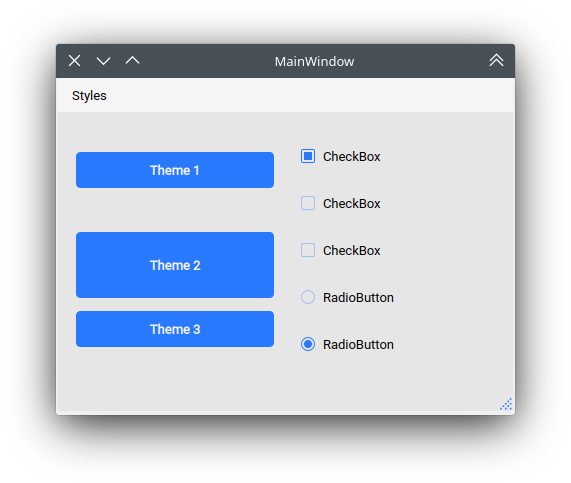
extra¶
Run examples¶
A window with almost all widgets (see the previous screenshots) are available to test all themes and create new ones.
git clone https://github.com/UN-GCPDS/qt-material.git
cd qt-material
python setup.py install
cd examples/full_features
python main.py --pyside6
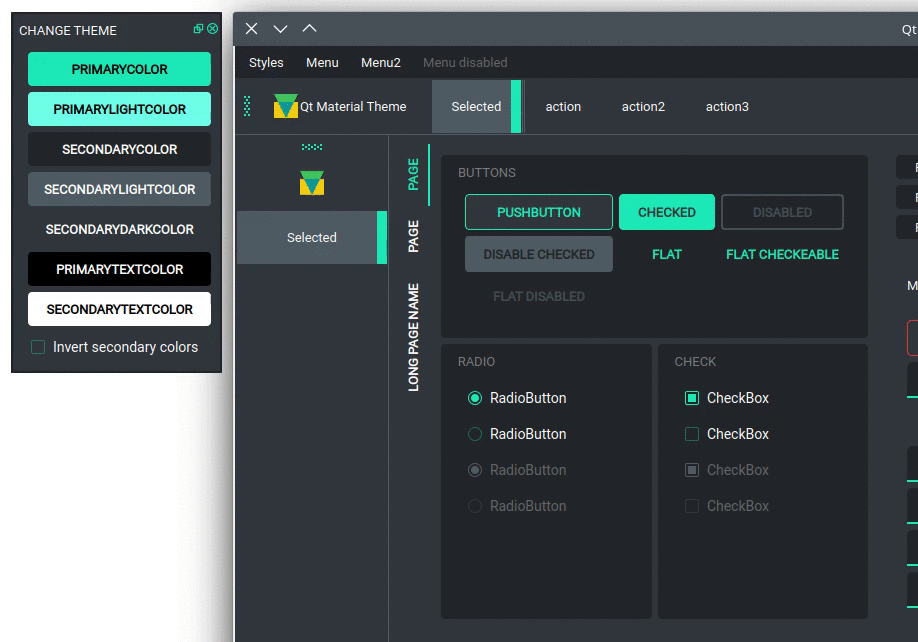
theme¶
New themes¶
Do you have a custom theme? it looks good? create a pull request in themes folder and share it with all users.
Change theme in runtime¶
There is a qt_material.QtStyleTools class that must be inherited
along to QMainWindow for change themes in runtime using the
apply_stylesheet() method.
class RuntimeStylesheets(QMainWindow, QtStyleTools):
def __init__(self):
super().__init__()
self.main = QUiLoader().load('main_window.ui', self)
self.apply_stylesheet(self.main, 'dark_teal.xml')
# self.apply_stylesheet(self.main, 'light_red.xml')
# self.apply_stylesheet(self.main, 'light_blue.xml')
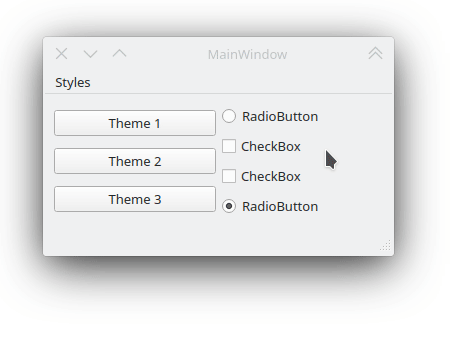
run¶
Create new themes¶
A simple interface is available to modify a theme in runtime, this
feature can be used to create a new theme, the theme file is created in
the main directory as my_theme.xml
class RuntimeStylesheets(QMainWindow, QtStyleTools):
def __init__(self):
super().__init__()
self.main = QUiLoader().load('main_window.ui', self)
self.show_dock_theme(self.main)
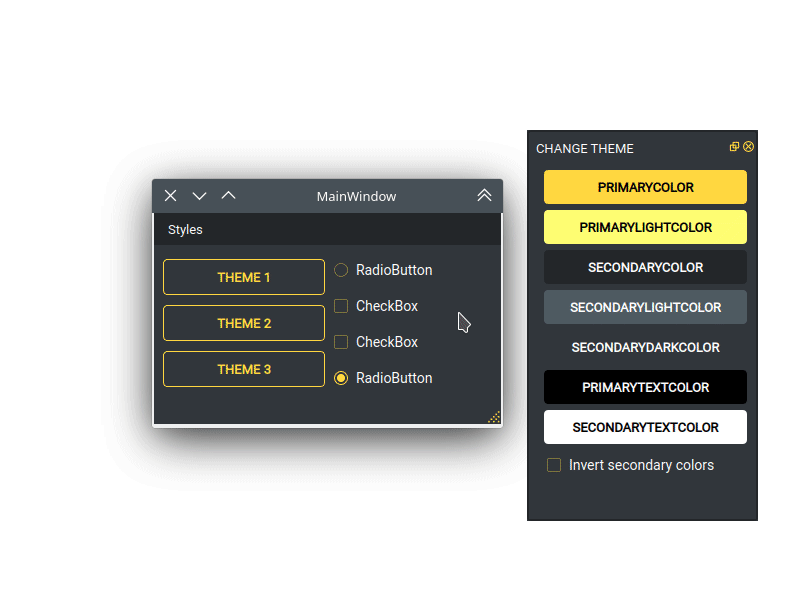
dock¶
A full set of examples are available in the exmaples directory
Export theme¶
This feature able to use qt-material themes into Qt
implementations using only local files.
from qt_material import export_theme
extra = {
# Button colors
'danger': '#dc3545',
'warning': '#ffc107',
'success': '#17a2b8',
# Font
'font_family': 'monoespace',
'font_size': '13px',
'line_height': '13px',
# Density Scale
'density_scale': '0',
# environ
'pyside6': True,
'linux': True,
}
export_theme(theme='dark_teal.xml',
qss='dark_teal.qss',
rcc='resources.rcc',
output='theme',
prefix='icon:/',
invert_secondary=False,
extra=extra,
)
This script will generate both dark_teal.qss and resources.rcc
and a folder with all theme icons called theme.
The files generated can be integrated into a PySide6 application
just with:
import sys
from PySide6 import QtWidgets
from PySide6.QtCore import QDir
from __feature__ import snake_case, true_property
# Create application
app = QtWidgets.QApplication(sys.argv)
# Load styles
with open('dark_teal.qss', 'r') as file:
app.style_sheet = file.read()
# Load icons
QDir.add_search_path('icon', 'theme')
# App
window = QtWidgets.QMainWindow()
checkbox = QtWidgets.QCheckBox(window)
checkbox.text = 'CheckBox'
window.show()
app.exec()
This files can also be used into non Python environs like C++.
Density scale¶
The extra arguments also include an option to set the density
scale, by default is 0.
extra = {
# Density Scale
'density_scale': '-2',
}
apply_stylesheet(app, 'default', invert_secondary=False, extra=extra)

dock¶